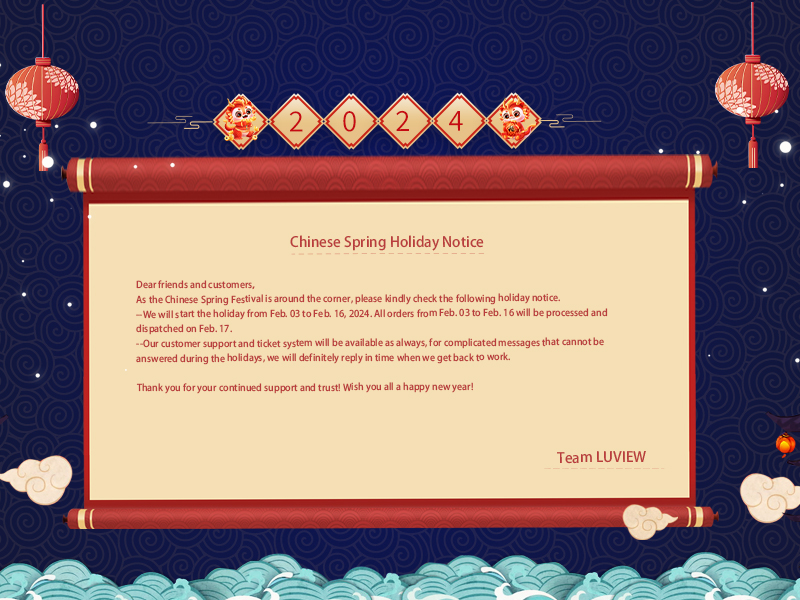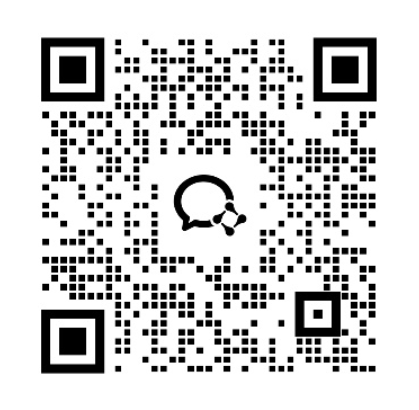The challenges and dangers of forklift operations today
The challenges and dangers of forklift operations today
In the modern logistics and warehousing industry, forklift operations have become an indispensable part. However, there are several challenges and dangers associated with forklift operations, including:
Forklift operators often face challenges with visual blind spots, especially when dealing with high-stacked goods or limited rear visibility, making it difficult to accurately judge the vehicle’s position and the surrounding environment.
- Environmental adaptability requirements
Forklift operations typically occur in various environmental conditions, including indoor, outdoor, adequate lighting, or low-light situations, requiring equipment to adapt to diverse and complex environments.
Forklift operations frequently involve risks such as collisions, impacts with goods or equipment, and human error, leading to potential injuries and property damage.
How to tackle these challenges: Luview’s forklift camera system
- Automatic shutdown function
The system supports an automatic shutdown function, which turns off the camera after 10 minutes of disconnection from the monitor, reducing battery consumption and extending usage time.
The system allows for image flipping, enabling installation based on the direction of the forklift forks and facilitating easy adjustment for left or right fork operations.
Equipped with image noise reduction functionality, the system produces clearer and more detailed images, aiding operators in accurately observing the surrounding environment.
- Infrared laser-assisted positioning
The system supports infrared laser-assisted positioning, assisting operators in accurately determining the vehicle’s position to avoid collisions and errors.
- LED light for low-light conditions
The system features an LED light to adapt to low-light working conditions, providing sufficient illumination for operations.
- Quick startup and connection
With fast startup times of just 2 seconds, and instant connection post initial pairing, the system boosts operational efficiency.
- Portable power supply and long battery life
The system’s portable power design, with a built-in 3.7V lithium battery, ensures continuous operation for up to 9 hours on a full charge.
- Support for multiple fast charging protocols
Supporting various fast charging protocols such as QC2.0/QC3.0/PD2.0/PD3.0/FCP/AFC, the system facilitates convenient charging with different devices.
- LED battery level indicators
The system includes four LED battery level indicators, providing real-time battery status updates to prevent operational disruptions due to low power.
- Long-distance connectivity and waterproof design
With a connectivity range of up to 30 meters and an IP68 waterproof rating, the system ensures stable signals and smooth image transmission, suitable for outdoor operations even in rainy conditions.
Conclusion
The Luview forklift camera system effectively tackles the challenges and hazards inherent in forklift operations through its innovative features, resulting in improved operational efficiency and safety standards.
Are you searching for a high-quality, technologically advanced wireless forklift camera monitoring system? At Luview, we are dedicated to providing exceptional product quality and superior service, earning the trust of our customers. Our team strives for excellence not only in system design and product selection but also in post-sales support. For inquiries or partnership opportunities, please email us at sales@luview.com and embark on a journey of collaboration with us!
Choose Luview for outstanding wireless forklift camera monitoring systems. Contact our sales team today to learn more about our offerings. Let us customize the best wireless forklift camera monitoring system for your vehicles and elevate your forklift operations!






 The challenges and dangers of forklift operations today
The challenges and dangers of forklift operations today
 As traffic congestion and vehicle safety issues become increasingly prominent, vehicle safety has become a major focus of people’s daily driving. In order to enhance drivers’ awareness of the surrounding environment, the
As traffic congestion and vehicle safety issues become increasingly prominent, vehicle safety has become a major focus of people’s daily driving. In order to enhance drivers’ awareness of the surrounding environment, the 
 Driving in busy cities can be tough, especially when you’re trying to reverse or find your way through narrow streets and tight parking spots. There are lots of obstacles and blind spots to worry about, which makes it even more stressful. Plus, you have to stay super focused to avoid accidents with all the traffic, pedestrians, and other stuff going on around you.
Driving in busy cities can be tough, especially when you’re trying to reverse or find your way through narrow streets and tight parking spots. There are lots of obstacles and blind spots to worry about, which makes it even more stressful. Plus, you have to stay super focused to avoid accidents with all the traffic, pedestrians, and other stuff going on around you.