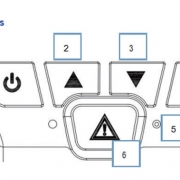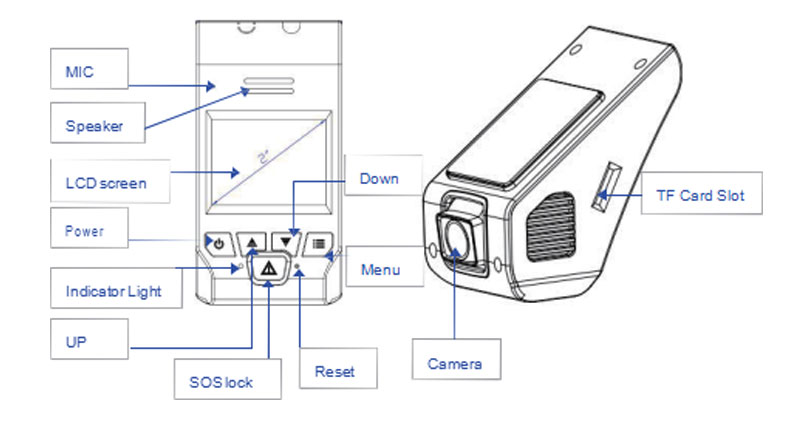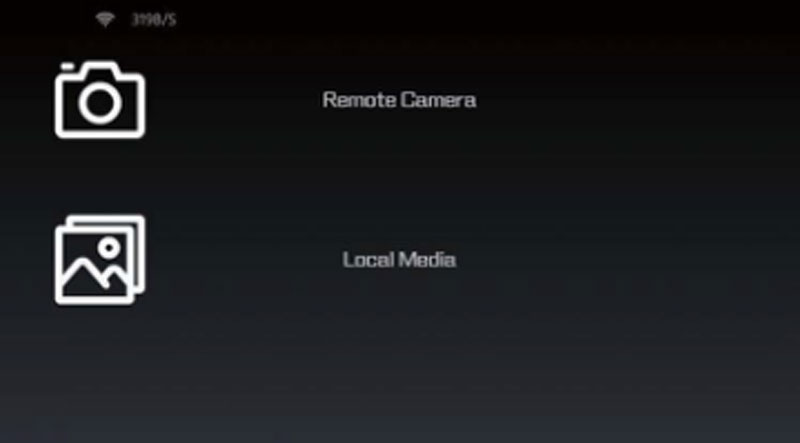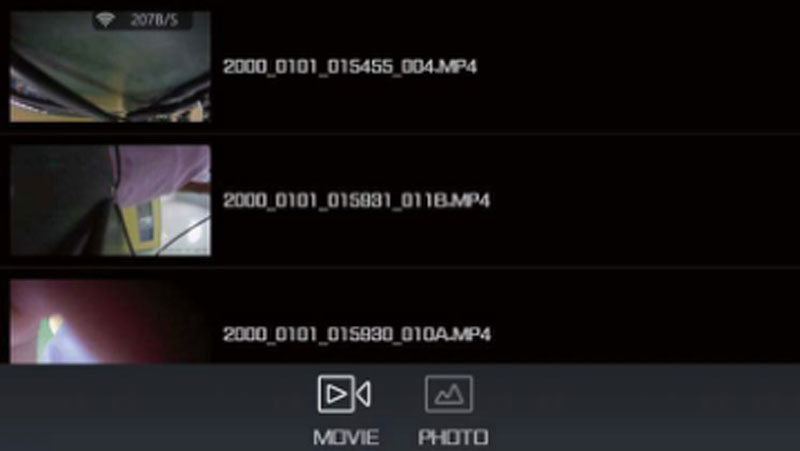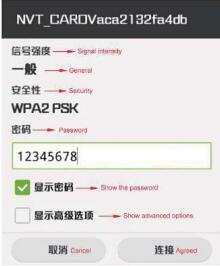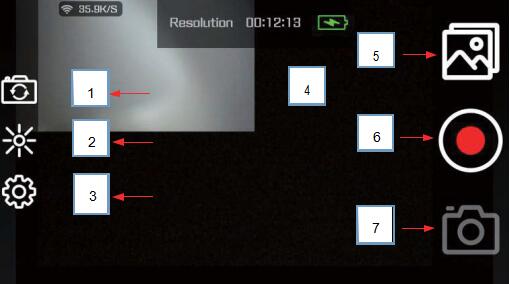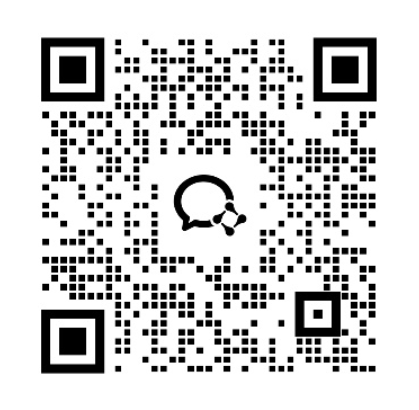2 CH HD WiFi Car dashboard camera user manual
This 2 CH HD WiFi Car dashboard camera use the NOVATEK 96663 sensor + 2 CH SONY 322 program which creates the highest quality car dashboard camera and built in WiFi mode controlled by mobile phone, it brings users a different driving experience.
Product Specifications
| Operating Voltage | DC 9-18V |
| Operating Current | 300mA士10mA |
| Storage Medium | Micro SD card (maximum 32G, TF card) |
| Sensor | IMX322 2M CMOS |
| Lens | F2.0 Super large aperture 6pcs full glass HD lens |
| LCD screen | 2.0 inchC960X240)HD TFT LCD screen |
| Audio o | Built-in microphone /801W Speaker |
| Audio Format | MP4 H.264 |
| Audio Format | AAC |
| Photo Format | JPEG |
| Photo size | 12M(4032×3024 ) |
| Video Record | FHD 1080P 30FPS
FHD 1080P 30FPS+1080P 30FPS HD 720P 1280*720 120 /60/30FPS WVGA 840*480 VGA 640*480 |
| Operating Temperature | -20°C~70°C |
| Operating Humidity | 15~85%RH |
Production Functions
| Functions | Compendium |
| HD Recording | Up to 1920x1080P and 30FPS impacted continuous recording and
no data missing |
| Photographing
Function |
Take the HD photo by the PHOTO key during the recording. |
| Synchro Sound
Recording |
Synchro sound recording can be achieved when video recording and also can be
turned off the sound recording |
| Video Playback | Stored video files can be played back through the mobile phone APP or playback
after downloaded it. |
| Video Output | Output Synchronized the CVBS(NTSC) video and can be played with car monitor or other devices |
| WiFi Connection | Control/monitoring driving video via WiFi, supports playback/download |
Product Accessories
|
Standard Accessories |
|||
| Car dash cam | 1pcs | User Manual | 1pcs |
| Power Cable | 1pcs | Quality Certificate | 1pcs |
| Warranty Card | 1pcs | ||
Power cable and video cable connection. The product with 3 power lines and please connect them as the following:
| Lines | Definitions | Functions |
|
Yellow |
12V DC |
Connect to the normal power car battery
anode(BATT +). |
|
Red |
ACC 12V |
Connect to the car ACC power;
the car dash cam will work when the ACC is 12V |
| Black | GND | GND, connect to car battery cathode |
| RCA male connector | Video output | connect the CAR DVD screen. Please handle it with
insulating tape if it is disconnected. |
Notice: please connect the cables strictly as the above requirements, and use the cables which come with the product. Otherwise, maybe it shows the card is full, video can not be play, or time
is incorrect. We won’t be responsible for anything which cause by the false cable connection.
The dashboard camera will open the WiFi mode and stat recording automatically when powered on, at the same time, the blue light will be flashing.
| Issues | Problem shooting method |
| Camera can’t be added by APP | 1, Set to turn on the WIFI 2, Set to open mobile phone permissions. 3, Uninstall the app and re-install it, allow permissions when prompted. |
| Can not record properly | 1, Change the TF card to Class 10 card or format the TF card. 2, Set to change the resolution. 3, Make sure the TF card is installed correctly (when install the card, there will be a sound showed up). 4, Delete the useless files which stored in the TF card to release space. |
| Video is not clear | 1, Set to change the resolution. 2, Make sure the camera lens is clear, if not, please clean the camera lens. |
| Dashboard camera works normally but buttons can’t work | Use a needle to press the reset button in the reset hole or restart the dashboard cam. Please be careful to use the reset button, it may lead to data loss. |
| The video can’t be played normally or the sound is not normally when playback the video on the computer | If video can’t be played normally, please change another player to play the video. If sound is not normally, it may because of the bad performance of the speaker, please change to a better performance speaker, please use the laptop to playback the video. |
| Mosaic showed when playback the video | 1, Move closer to the dashboard camera to strengthen the WIFI signal. 2, Set to lower the phone video resolution. 3, Use a higher-profile phone. |
Warm Tips!
The system supports 32G micro SD memory card maximum .In order to ensure the quality of the recording ,please use genuine SD card ; non- genuine SD card may cause the date loss or damage. The company shall not be responsible for any loss caused by using non- genuine SD card due to the user .Please use CLASS 10 level of high -speed memory card .It is forbidden to pull or insert SD card when the system is turn on ,so that damaged the SD card .
The driving recorder only available for +12 power supply system ,can’t use +24v power supply system .Such as the common bus ,trucks and other commercial vehicles.Please confirm the voltage before installation ! The company shall not responsible for any damage caused by over pressure use .Such as damage of driving recorder ,smoke fire and other risks.
Product instructions
Appearance introduction, this product is a universal car dashboard camera.
Product status indicated by red or blue light. Red light when power on / stop recording.
Blue light flashing when recording, Red light flashing when without SD Card or something wrong with SD card. Red light when stop recording.
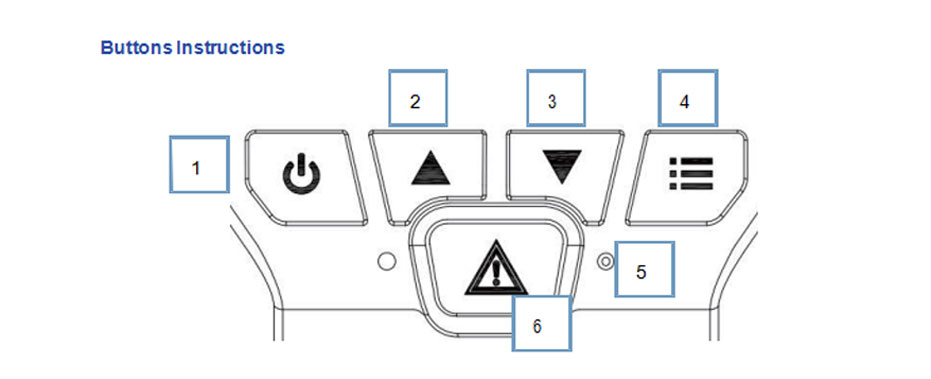
2.Upwards:Short press to take pictures when recording, it is the Upwards button or Rightwards button in the Menu Long press to switch video output display and screen display.
3.Downwards:Short press to power on/off the MIC when recording, it is the Downwards button or Leftwards button in the Menu Long press to enter Mode(Long press at the first time in the Recording mode to switch to the Photographing mode, long press at the second time to enter the Playback mode. Long Press when the Playback mode stops Playing to back to the Recording mode.)
4.Menu:Short press to awaken/shut the back light of the screen when Short press to set the menu and long press to turn on/off the WiFi when no recording.
5.Reset:Short press to reset/restart the device.
6.SOSLock:Short press to lock the current recording Long press to switch the front camera and backup camera for recording. Sequence is current recording camera to front camera to backup camera and circulating.
The file will be divided in two folders ,Remote Camera (The driving recorder folder) and Local Media(The phone download local folder).Click “Remote Camera” to enter the driving recorder files .
choose video files “Movie” or photo files “Photo” to browse;then click the select required playback or downloaded files will pop-up the need action option.
Click “local media” in folder main menu to enter phone folder ,will display the video and camera that have been downloaded on your phone memory card.
Stop/ Open Video button : Click to start / stop
Take a picture : Click this icon to take a HD pictures in photo mode, click to snap pictures in video mode
Installation instructions
Note: car dashboard camera tail from the car proof position must be greater than 7 mm, otherwise can’t be normal cannibalized in the future.
Storage reference data of the SD card
| The film resolution | 4G | 8G | 16G | 32G |
| 1920×1080(30fps) | 34min | 68min | 136min | 272min |
| 1280×720(30fps) | 50min | 80min | 160min | 320min |
| Photograph | 2720photos | 5440min | 10880photos | 21760photos |
Product Settings
When stop recording, short press Menu button to enter the Video setting menu, then short press to enter the System setting menu. It will retreat from the menu and back to recording when press it at the third time.
Video menu options include: video resolution– set video recording resolution; loop recording — set the video package file time; exposure compensation– set the exposure value; motion detection– turn on / off motion detection function; video audio setting — video recording audio switch; date label– set video watermark time.
The settings menu contains:
Turn on/off WIFI;
Date/Time– Set the date or time(press power button to enter the date settings page, press up/down keys to select the years, press power button to save the year info and it will automatically enter the month setting page, do the same as above to set the month or day info and date display format);
Auto Power Off– set the time of auto power off; Button Sound– set if you need to make a sound when press buttons;
Language Settings– set languages: English, French, Spanish, Portuguese, German, Italian,Chinese simplified, traditional, Russian, Japanese.
The frequency of the light source– 50Hz or 60Hz optional, to synchronize the frequency of external light source to reduce flicker;
Format– format memory card.
Default Settings– restore the default settings, after pressing confirm, all the parameters WiFi be returned to the factory default settings.
VER(version)- view the native software version.
Recording Function
Video recording is the basic function of the product, this product using top Novatek 96663 platform provides HD quality video recording which is far more than other platforms.
Video Recording Turn on
Automatically turn on the video function
Insert TF card, the function will automatically turn on when the product is powered and turned on.
Manual turn on/off video recording
1, Short press the power button to turn on/off the function
2, Press the button on the phone to turn on/off the function
Video Recording Indicator
The blue light start flashing when the function is turned on
Loop Recording
When the TF Card is full, the latest video files will overwrite the old video files. Take system default 1920 x 1080p 30fps for example, the video file is 80MB per minute, if TF card is 8GB, it will be full after about one hour, and new video files will overwrite old video files.
WiFi Connection
After confirm the wifi of driving recorder and the WIFI menu of the phone are open ,finding the WIFI:NVT_CARDV, enter the password:12345678 to connect
APP Connection
After WiFi connection is successful ,open the installed APP(NovaCam) connected to driving recorder rear-time control interface
Emergency Recording
The product’s can monitor the change of acceleration at any time with G-sensor sensor built-in, when the acceleration change non-normally (collision, emergency brake, etc.), the emergency recording function will be triggered, the emergency video file will be saved in the TF Card root directory \Novatek\LOCK folder, files in this folder will not be covered. But TF card available space will be reduced with too many useless event files inside, we recommend timely cleaning: to remove unwanted files which stored in ‘LOCK’ folder.
Videos Saved in Segments
Normal video files stored in the TF card root directory \ Novatek \ MOVIE folder, in order to prevent the loss caused by the accidentally damage of the video files , the product using the short video storage; each video files can seamless connect to the neighboring files. The lack of the video files won’t happen.
APP Connection
After WIF connection is successful ,open the installed APP(NovaCam) connected to driving recorder rear-time control interface
Camera Capture Function
The product has high-definition photos capture function, when recording, short press the button to take picture; The picture will be named “year – month – day – hours – minutes – seconds -000.JPG”, the pictures will be stored in the root directory of the TF Card \Novatek\PHOTO folder.
Video Playback
When non-recording, long press the button to go into the ‘camera’ mode, long press again the button to go into the video playback interface, select one of the video files and press the power button, the video will be played, press button to stop paying the video and long press the button to exit video playback interface.
Audio Recording Function
The product has the function of synchronous recording of the video; if no need synchronous audio recording, short press the key or set the microphone to close in the setting menu .
WIFI Connection
The product has WiFi connection capabilities, smart phones, computers and other terminal equipment can connect the WiFi to view/control the product.
Install Mobile Terminal APP
Please use a mobile phone to scan the two-dimensional code or enter the URL to install APP; Apple IOS users :, in store App, search NovaCam, you can download for free.
Android APP: search “NovaCam” to download the app
WiFi opening
Press the Menu keyOr enter the menu settings page to open / close WiFi,after open the wifi ,driving recorder will serve as a WIFI hot spots ,WiFi SSID is the NVT_CARDV plus a group of random code,password is :12345678. The display shows as following after the wifi openning :